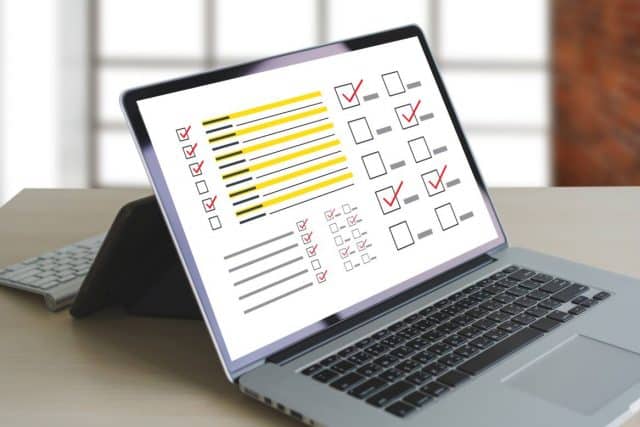We’ve all been there. You’ve poured your heart and soul into a document in Notepad, crafting the perfect email, brainstorming a brilliant idea, or meticulously taking notes. Then, disaster strikes. You accidentally close the window without saving, your computer crashes, or a power outage throws your work into oblivion. Panic sets in—is there any way to recover unsaved Notepad documents?
Unfortunately, the answer depends on a few factors. Unlike some word processing programs, Notepad doesn’t have a built-in auto-save function. This means the content you create exists only in your computer’s temporary memory. Once that memory is cleared, the document disappears with it. However, there are still a few things you can try to salvage your lost masterpiece.
Checking the Temporary Files:
There’s a slim chance that a temporary file containing your unsaved work might still be lurking on your system. Here’s how to check:
- Windows: Press the Windows key + R to open the Run dialog box. Type %AppData% and press Enter. This will open the Roaming folder. Look for any files with a .txt extension (Notepad’s default format). These could be remnants of your unsaved document.
- Mac: Unfortunately, there’s no built-in way to access temporary files on a Mac. You might need to resort to third-party data recovery software.
Remember, this approach is a long shot. Temporary files are often overwritten or deleted automatically. But hey, it’s worth a try!
Third-Party Data Recovery Tools:
If the temporary files search comes up empty, consider using data recovery software. These programs scan your hard drive for traces of deleted or lost files. While there’s no guarantee they’ll find your unsaved Notepad document, they can be a good option if the lost content was particularly important.
Here’s a word of caution: Data recovery software can be complex and sometimes expensive. Make sure you choose a reputable program with a good track record. Additionally, the success rate of data recovery depends on factors like how much data has been overwritten since you lost the file. Don’t expect miracles, but it’s an option to explore.
Preventing Future Nightmares:
The best way to avoid unsaved Notepad woes is to develop a proactive approach. Here are some tips:
- Habitual Saving: Get in the habit of saving your work frequently. Use keyboard shortcuts like Ctrl+S (Windows) or Command+S (Mac) to save regularly.
- Auto-Save Alternatives: While Notepad doesn’t have built-in auto-save, consider using a text editor with this feature. There are many free and paid options available, such as Notepad++, which allows auto-save configuration.
- Copy and Paste as Backup: As you work on your document, copy and paste the content periodically into another document as a temporary backup. This way, even if you lose your unsaved work, you won’t lose everything.
Beyond Notepad:
This article has focused on recovering unsaved Notepad documents. However, the same principles can be applied to other programs that lack auto-save functionality. Always be mindful of saving your work regularly, and consider using software with built-in auto-save features where possible.
The Importance of Backups:
Data loss can occur due to various reasons, not just unsaved documents. Regularly backing up your entire system is crucial to ensure you don’t lose important work. There are several backup solutions available, from cloud storage services to external hard drives. Choose a method that suits your needs and create a consistent backup schedule.
Learning from the Experience:
Losing an unsaved document can be frustrating. However, view it as a learning experience. By implementing the tips mentioned above, you can minimize the risk of it happening again. Remember, prevention is always better than cure when it comes to data loss.
In Conclusion:
While recovering an unsaved Notepad document can be challenging, there are a few methods you can try. However, the best approach is to be proactive and develop good habits to prevent data loss in the first place. By implementing regular saving practices, exploring auto-save alternatives, and utilizing backups, you can ensure your valuable work is never lost to the digital abyss.
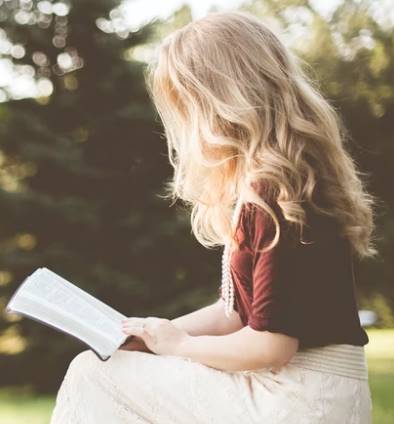
Speaks from heart, always too passionate and driven by emotions. Spins the words with kindness & sharpness, intriguing your ever-inscrutable minds.