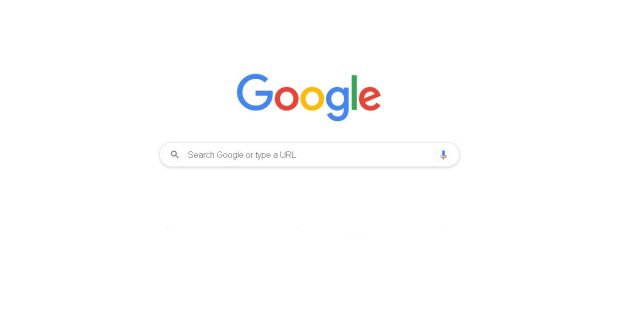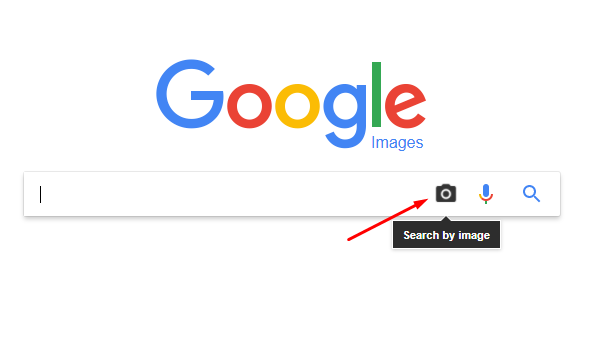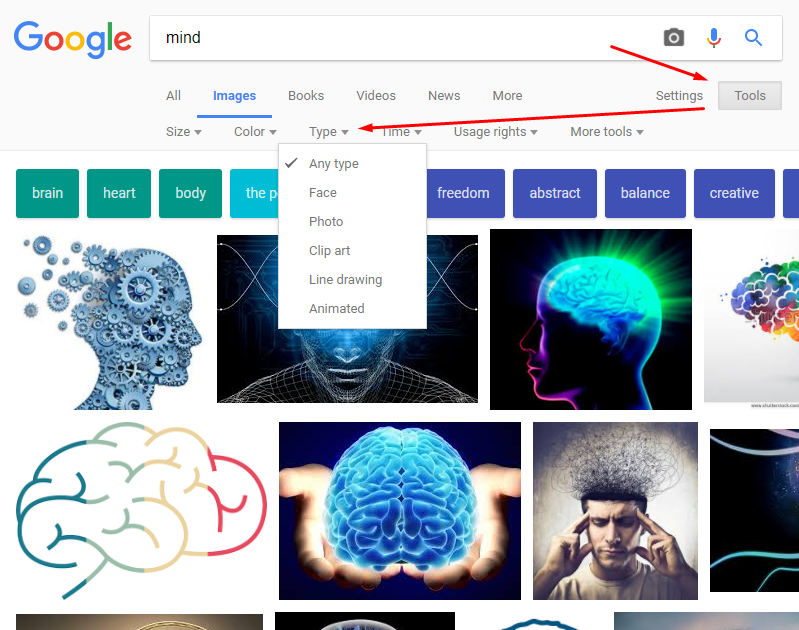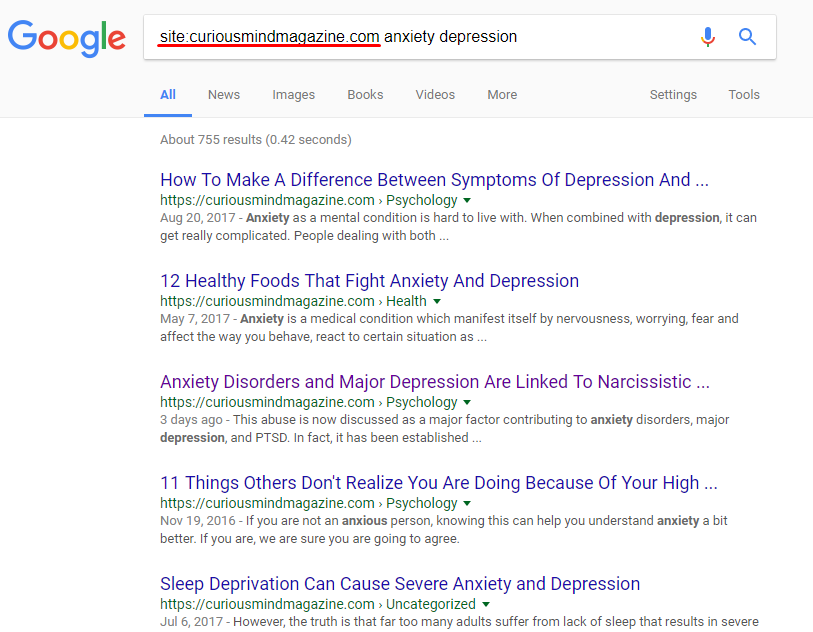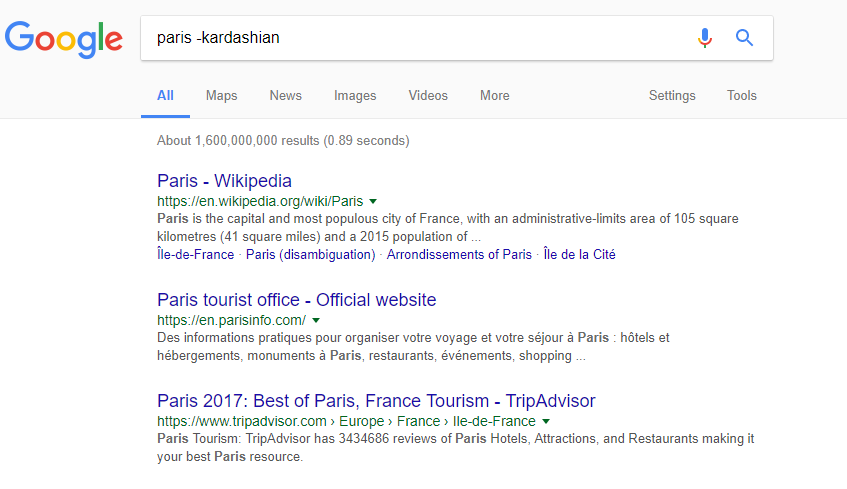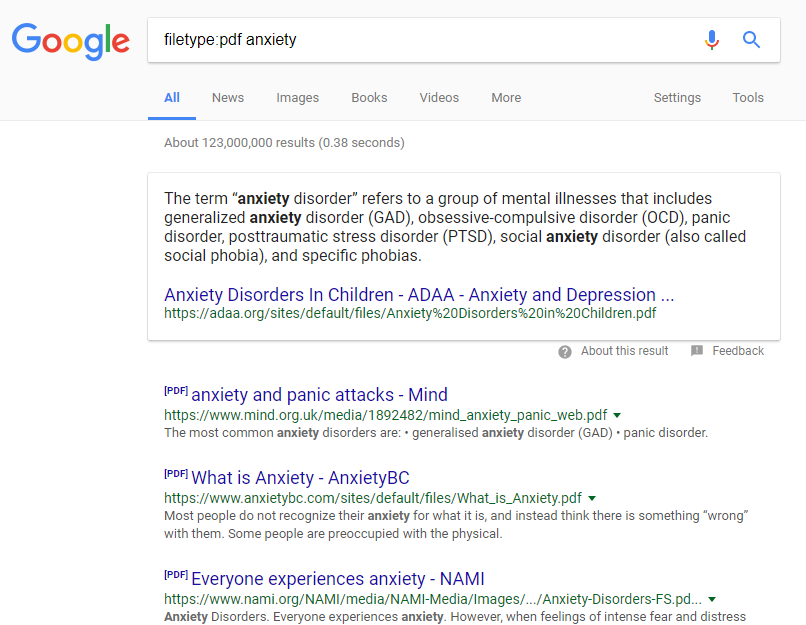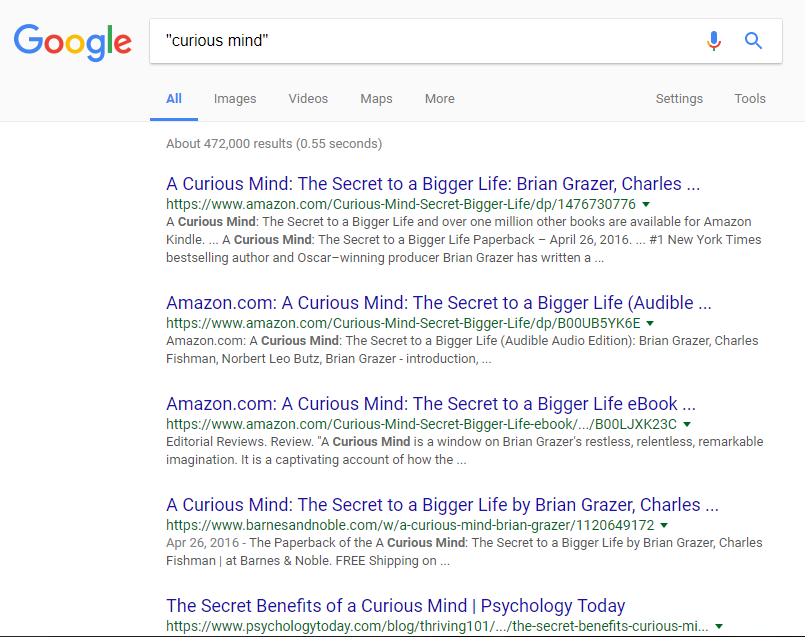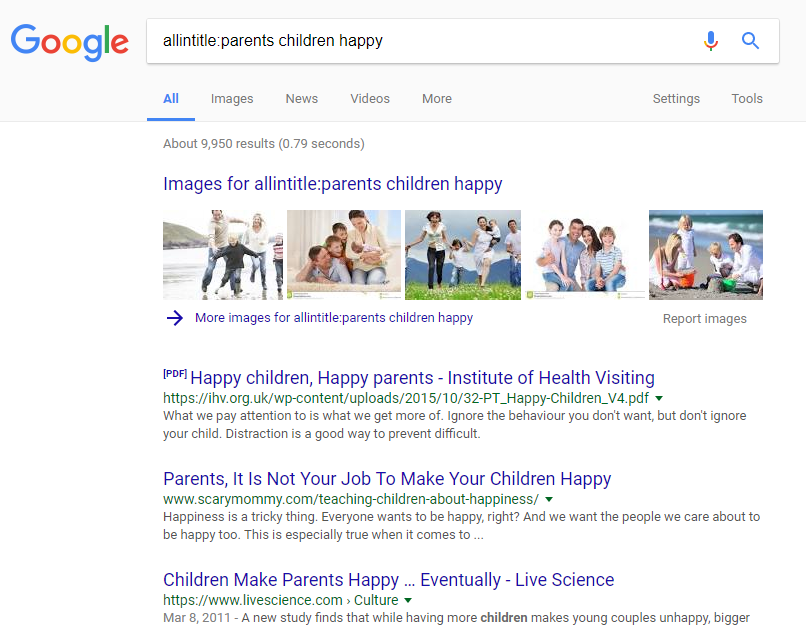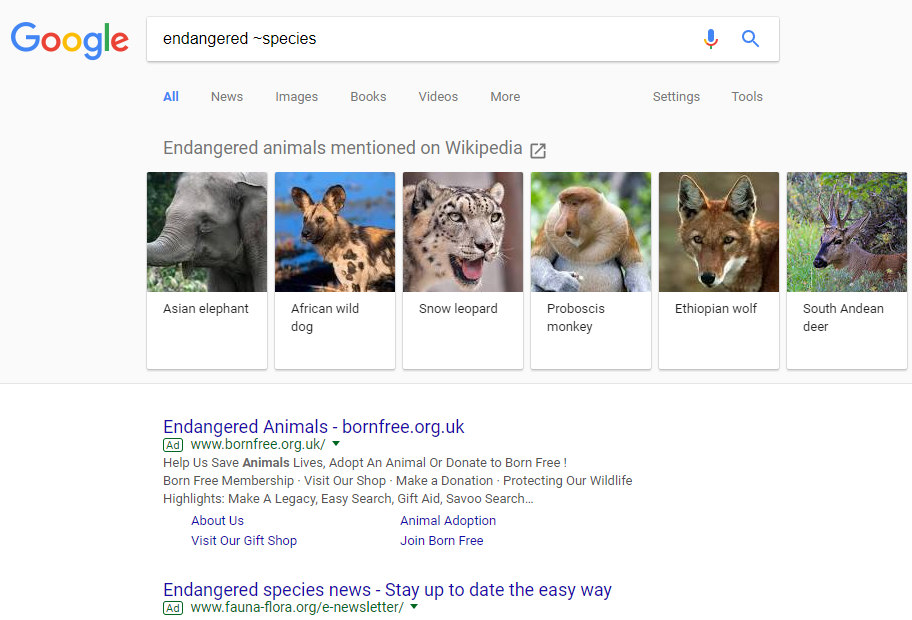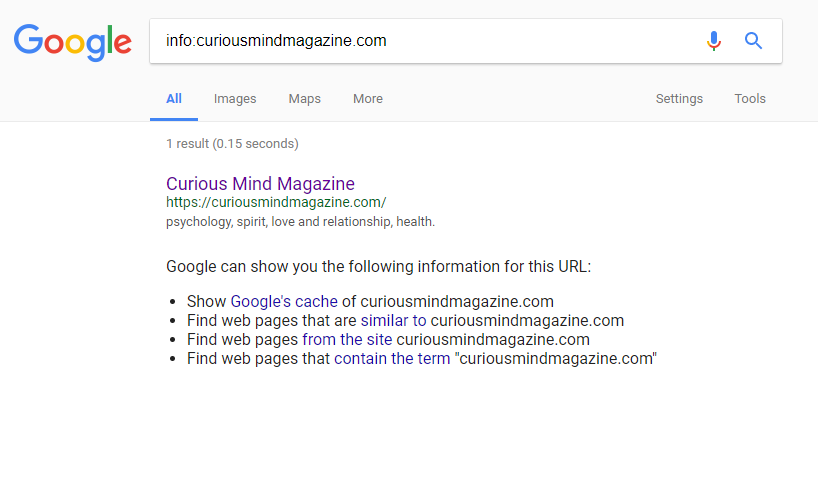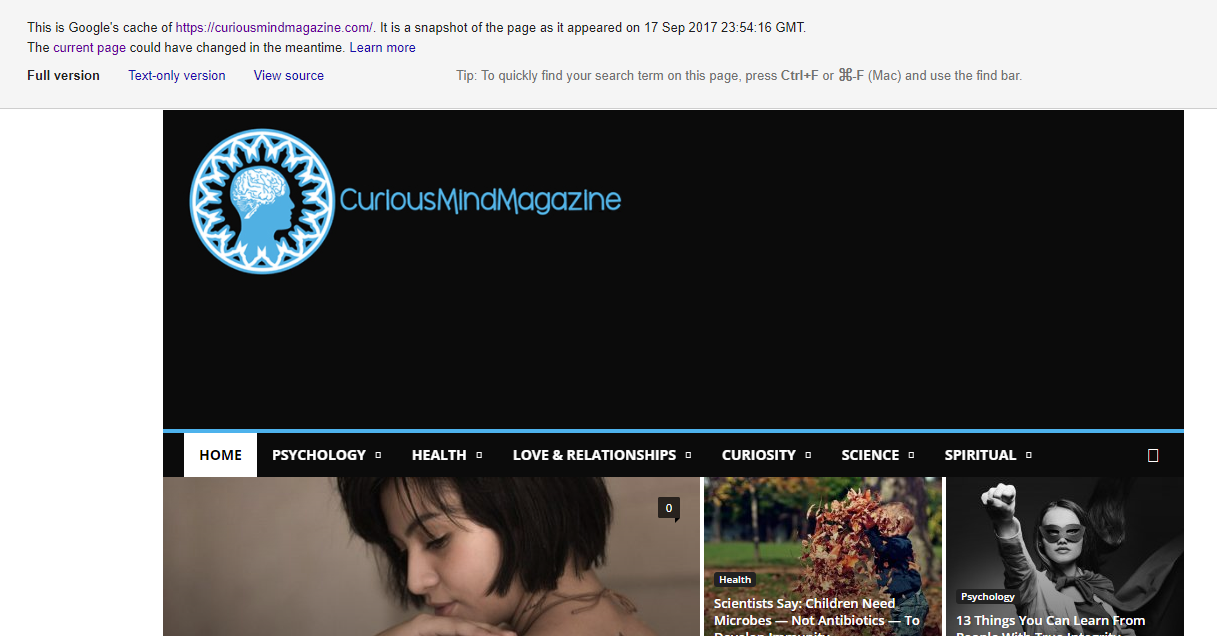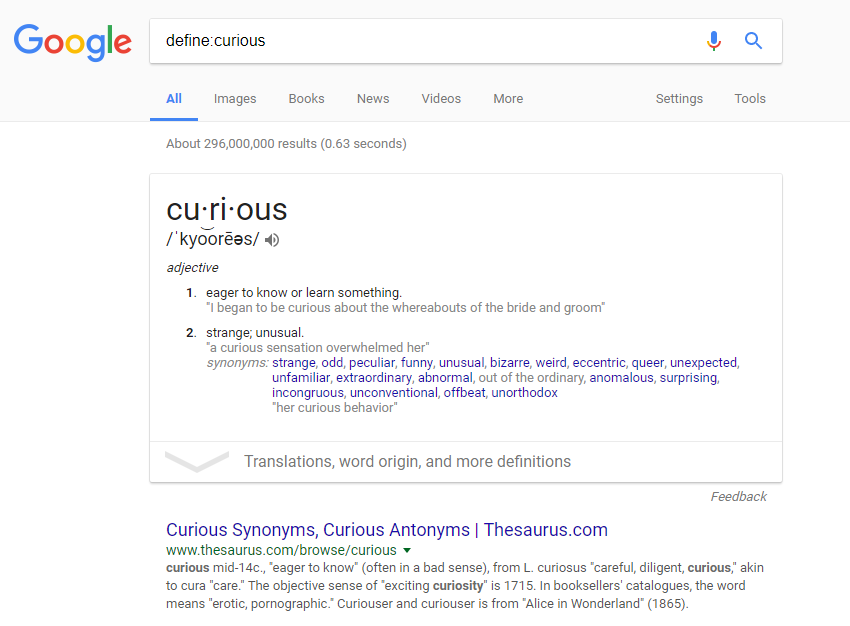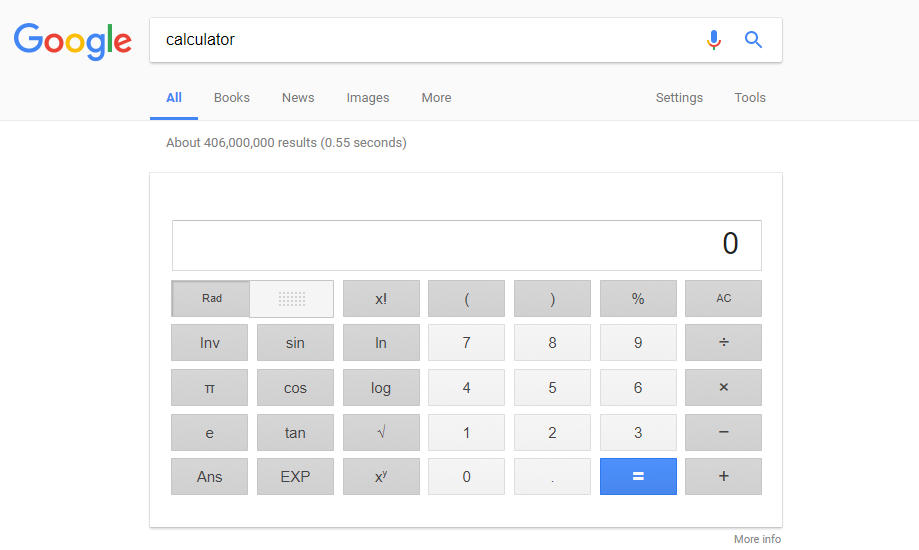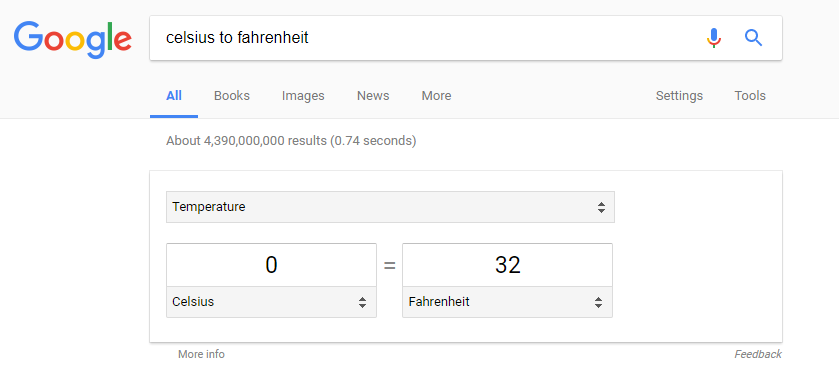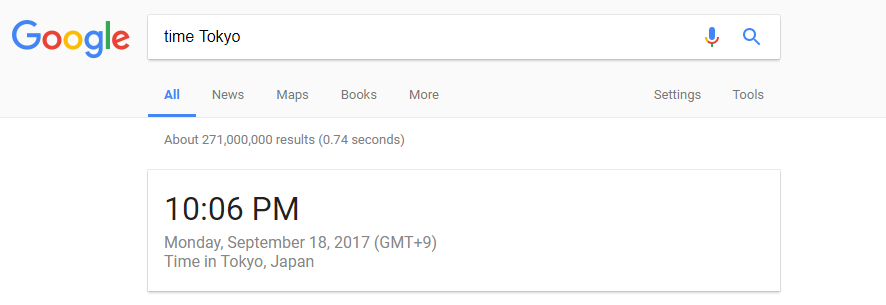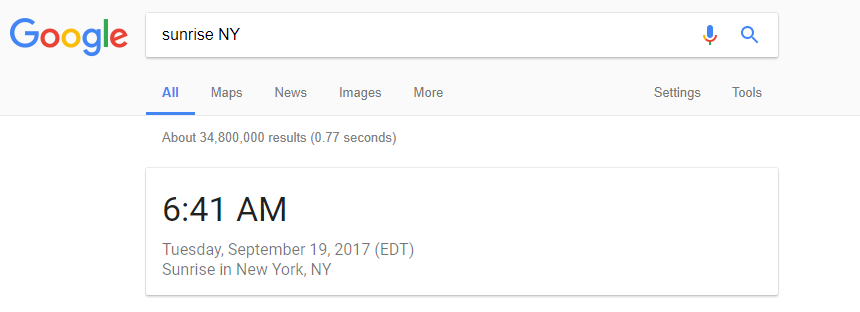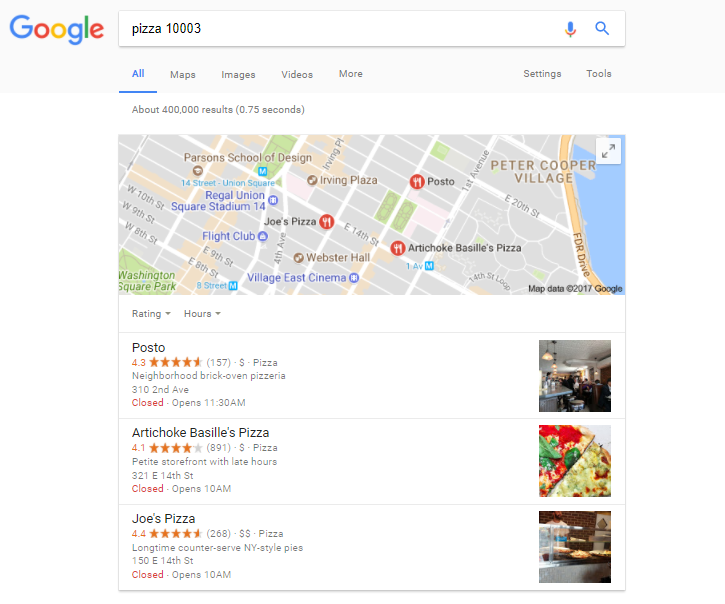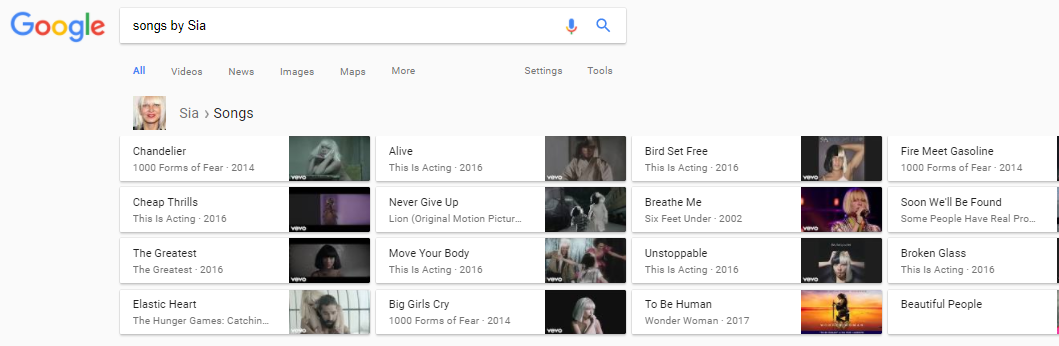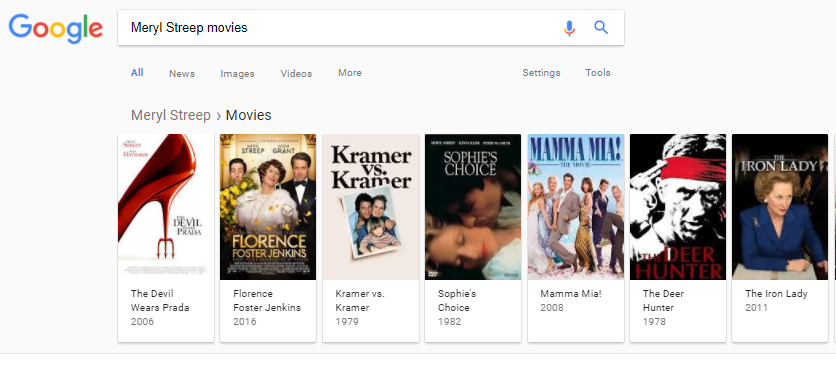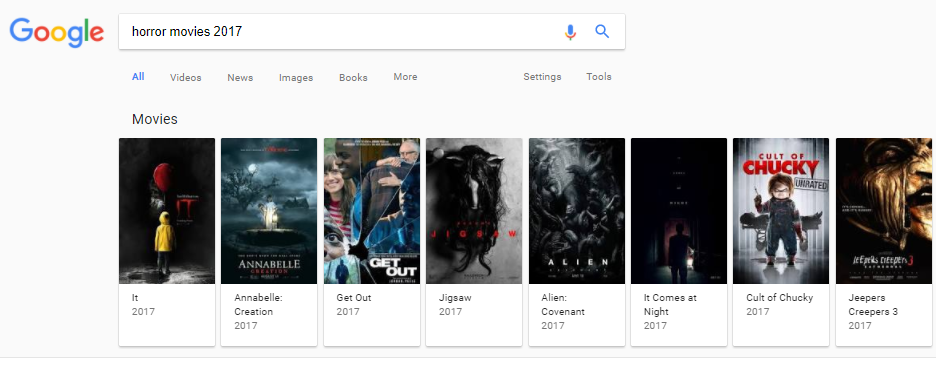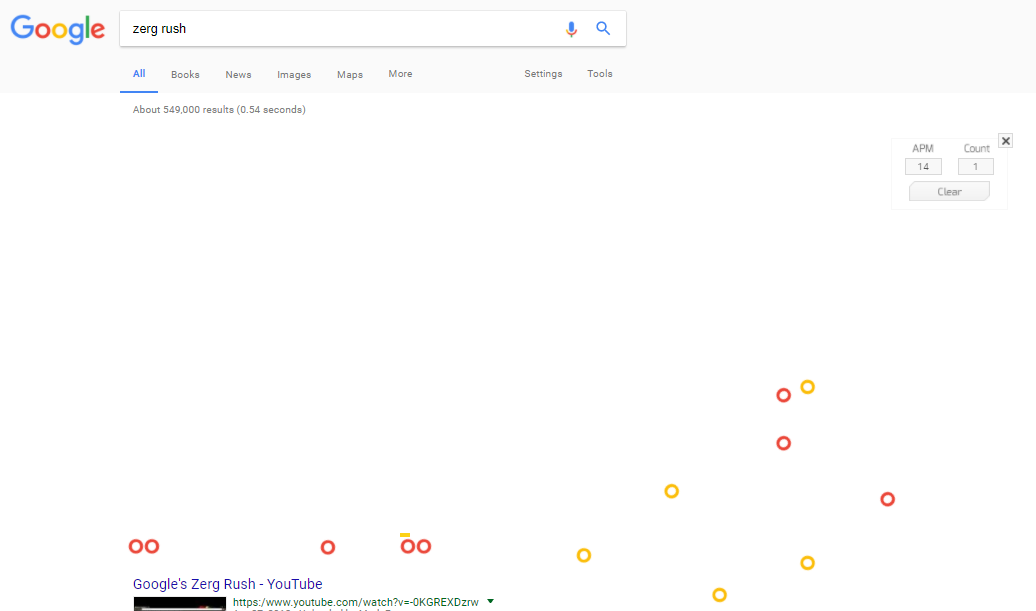Could you imagine searching something on the internet without Google’s helping hand? Of course, there are other search engines, but not one of those can do things the way Google does, and it’s all for a good reason.
Even if you use it as most people do, you will be able to reach whatever you need very easily. But did you know that there are some tricks that can lead you directly to what you are looking for?
These tricks can save you tons of precious time, which you can use to search some more things, or go outside and take a walk in the sun. Your decisions may vary, but these 21 search tricks are here to stay if you learn to remember them and use them regularly.
- Search with an image
We mostly use Google’s search option by writing something in. But what happens when you see a really good photo and you want to know the author or the place it was taken?
Simply type images.google.com and start searching by image. By clicking the camera icon, you can paste the image link or upload your image and find similar images, as well as information about the image itself.
- Customize your image search
When you are searching for a particular type of image, Google has the option that will allow you to do just that, without needing to scroll down and pick them as they come.
Just below the search box, on the right, you will find Tools. Click here and select the “Type” dropdown list – and you get to choose whatever you are looking for. Here you can also choose between size, color, the time it was published or its copyright status.
- Searching for information on a website
Some websites don’t have the most user-friendly search options. But there’s nothing to worry about since Google does. If you want to find something within a website using keywords, all you need to do is type site: after which you need to add the link to the website (no spaces) and then write down the keywords (separated by spaces).
- Filtering out unnecessary keywords
Google searches by keywords. Which means that it will include results which contain the keyword you have written. You can, however, filter out some of the keywords you don’t need by writing a “-“ before the word (no spaces).
- Searching for files
Sometimes you’ll like to find, for example, a .pdf file you want to download. Instead of scrolling and browsing through the pages, the simple solution is to write filetype:pdf keyword (or any other file type you are looking for), and the list will give you these results first.
- Looking for specific phrases
Typing in the words you are looking for as they are won’t work with Google the way you intend it to. Google will recognize these words as keywords and will give them to you scattered in the search results. If you want the phrase to remain as it is, put it in quotations and you are good to go.
- Search for titles
When you want to find articles with a certain word or phrase in their title, type intitle:keyword or allintitle:keyword keyword. The first will search for a single word, so if you type in several words, you will get results of different titles which contain anywhere from one to all of those words. Allintitle: will search for articles which contain all the words that follow.
- Synonyms
It’s good when you know exactly what word you need. It’s bad when you aren’t sure if that’s the only word you can use in such context, and if perhaps other similar words could yield the results you need as well. It’s then best to use the synonym search option.
This will not give you a list of synonyms. It will instead search for any synonyms of that word that are included in the results. Simply type ~keyword, and you will get all the synonyms for that keyword in the results as well.
- Get info on web pages
You’ve been to a website that really triggers your interest, so you want to read more info about it. Simply write info:www.website.com and Google will give you all information it has on it.
- Open a cached version of a website
Websites, as much as nobody wants that, can crash sometimes. And while this may be a problem for the website, it shouldn’t be a problem for you to read from it. Google keeps cached versions of the websites, and to open it, you need to write cache:website.
- Dictionary
Going to your favorite dictionary is nice, but it’s much quicker to simply let Google define the word for you. Write define:word in the search box, and you will get all the definitions you need.
- Calculator
And Google can be your calculator too! Just type “calculator” in the search box, and you’re good to go.
- Conversions
Think of any conversion, and Google will do it. Centimeters to inches, grams to ounces, Celsius to Fahrenheit, miles to kilometers… and that’s what you really need to type in the search box to get the conversion option.
14. World clock
If you want to know the time in another part of the world, all you need to do is type “time City”, and you will get the current time there.
- Sunrise/sunset
Google can also give you the exact time the Sun rises or sets in any part of the world. Just type “Sunrise City” or “sunset City”, and you’ll see it.
16. Find food nearby
If you get hungry, just write the type of food you want to eat and your zip code. Google will give you a list of places to eat in that area.
- Play your music directly from Google
You could go to YouTube and scroll to find the best quality video version of the song you’re looking for, or you can let Google do that (and more) for you. Just write “songs by YourArtist” and you’ll get a list of their songs, which you can play right there.
- Actors and movies
If you are interested in the movies a certain actor has played in, just type “ActorName movies” and Google will give you a complete list of them.
- Searching for movies by genre and year
You can also search for movies by their genre and year. Write the genre and the year: “Genre movies Year”
- Zerg rush
Google has some games in store as well, since you have been smart and spared some precious time, which now you can give it back to Google by playing Zerg Rush. Just type “zerg rush” in the search box, and get ready to play!
- Fun tricks
And as last, but definitely not least, here are some tricks you can do on Google! Just type any of these words in the search box and look at it go.
- Barrell roll
- Tilt
- Answer to life the universe and everything
- Google gravity
- Google in 1998
- Festivus
- Goglogo (+I’m feeling lucky) – to make your own Google logo
- Google rainbow (+I’m feeling lucky)
- Elgoog
- Google sphere (+I’m feeling lucky)
Don’t forget to show your friends!

A professional writer with over a decade of incessant writing skills. Her topics of interest and expertise range from health, nutrition and psychology.