In today’s digital age, our precious memories, critical documents, and irreplaceable work files often reside on portable USB drives. These convenient storage devices offer a wealth of benefits, but they’re not immune to data loss. Accidental deletions, formatting errors, physical damage, or even malware attacks can leave you scrambling to recover your lost information.
This guide equips you with the knowledge and tools to navigate the world of USB data recovery. We’ll delve into the different scenarios that can lead to data loss, explore effective recovery methods, and recommend some of the best data recovery software options available.
Understanding Data Loss on USB Drives
There are several ways data can vanish from your USB drive:
- Accidental Deletion: A simple yet disheartening mistake, accidentally deleting files or formatting the entire drive can lead to data loss.
- Formatting Errors: Sometimes, the USB drive’s file system might become corrupt, rendering it unreadable by your computer. This can happen due to improper removal, power surges, or even hardware malfunctions.
- Physical Damage: Dropping your USB drive, exposing it to extreme temperatures, or subjecting it to physical stress can damage the internal components, making data inaccessible.
- Malware Attacks: Malicious software like viruses can corrupt or delete files on your USB drive, leaving you with unrecoverable data.
The Importance of Acting Quickly
The success rate of USB data recovery heavily depends on how quickly you react after experiencing data loss. Here’s why:
- Overwriting: The more you use the USB drive after data loss, the higher the chance of overwriting the deleted files with new data. This makes them permanently unrecoverable.
- File System Damage: Further use of the USB drive with a corrupt file system can exacerbate the damage, making it more difficult for recovery software to locate and retrieve lost files.
Effective Strategies for USB Data Recovery
Before diving into software solutions, here are a few initial steps you can take:
- Stop Using the USB Drive Immediately: This minimizes the risk of overwriting lost data.
- Check for Hidden Files: Sometimes, files are simply hidden and not deleted. Use the “show hidden files” option in your computer’s file manager to check.
- Try Built-in Tools (Windows Only): Windows offers a built-in “chkdsk” command that can help fix logical errors on the USB drive. However, its effectiveness for data recovery is limited.
Utilizing Data Recovery Software
If the initial steps prove unsuccessful, data recovery software offers a more robust solution. Here’s what to consider when choosing software:
- Free vs. Paid: Several free data recovery software options exist, but they often have limitations, like recovery size restrictions. Paid software generally offers more features and higher recovery success rates.
- Ease of Use: Look for software with a user-friendly interface that guides you through the recovery process with clear instructions.
- Supported File Types: Ensure the software supports the specific file types you need to recover (e.g., documents, photos, videos).
- Preview Option: A valuable feature that allows you to preview recoverable files before committing to the full recovery process.
Here are some popular data recovery software options to consider:
- Recuva: A free and user-friendly option by Piriform, particularly suitable for recovering recently deleted files.
- EaseUS Data Recovery Wizard: Offers a free version with data recovery limits and a paid version with more features and higher recovery success rates.
- Disk Drill: Provides a free version with a 500MB recovery limit and a paid version with unlimited recovery. Offers a preview option and deep scan capabilities.
- Stellar Data Recovery: A comprehensive data recovery solution with support for various data loss scenarios and a wide range of file types.
Recovering Your Data: A Step-by-Step Guide
The specific steps may vary slightly depending on the chosen software, but here’s a general guideline:
- Download and Install the Data Recovery Software: Choose a reputable software provider and download the software compatible with your operating system.
- Launch the Software and Select Your USB Drive: Open the data recovery software and identify your USB drive from the list of available storage devices.
- Choose the Scan Type: Most software offers a quick scan for recently deleted files and a deep scan for more complex data loss scenarios. Start with the quick scan and proceed to a deep scan if necessary.
- Preview and Select Files: Once the scan is complete, the software will display a list of recoverable files. Utilize the preview option to verify the files you need to recover.
- Recover the Selected Files: Choose the destination folder on your computer where you want to save the recovered files. It’s crucial to save them on a different drive than the USB drive.
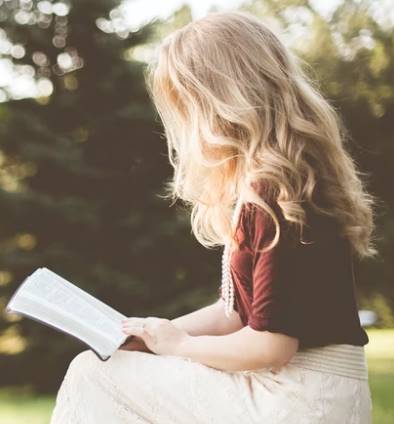
Speaks from heart, always too passionate and driven by emotions. Spins the words with kindness & sharpness, intriguing your ever-inscrutable minds.




